.1.
Find your Peacock email address.
Hint: It’s displayed in the Account screen within your user profile inside the Peacock App on your X1 or Flex.
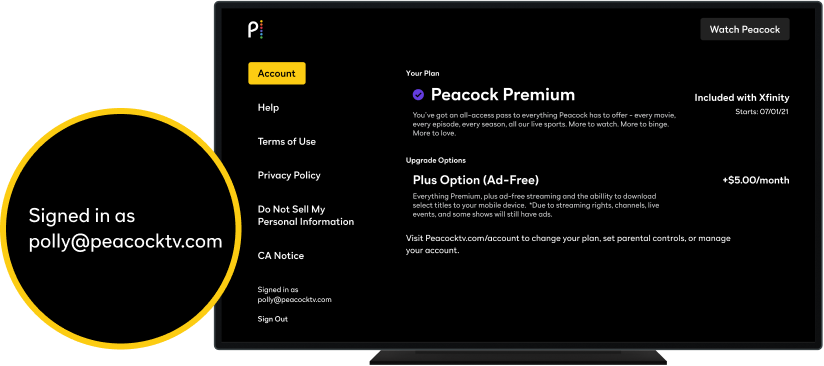
.2.
Have your Peacock password handy.
Don’t remember it? Set or reset your password here.
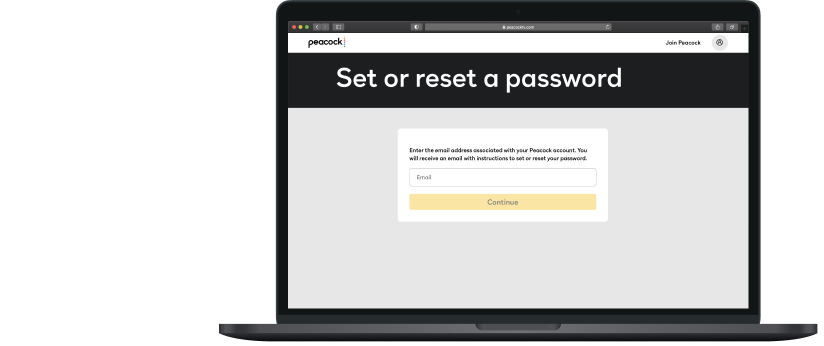
.3.
Download the Peacock app and sign in on your mobile devices.
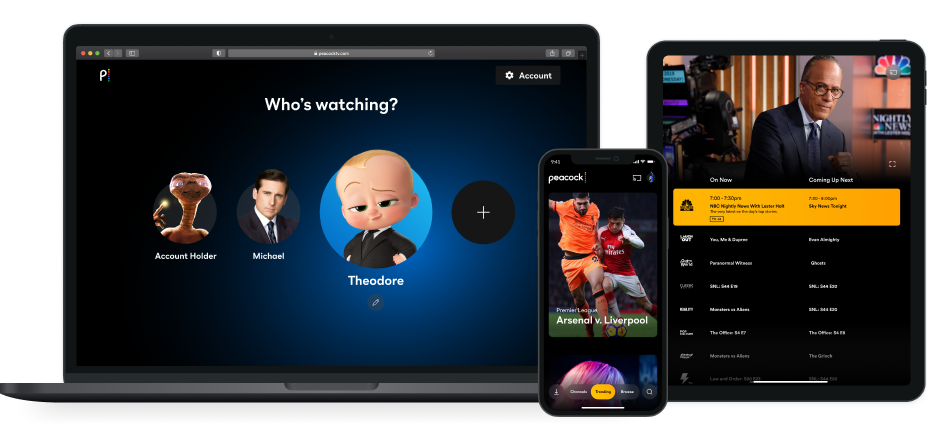
Questions?
What if I don’t know my password?
Whether you are looking to shake things up or you have just forgotten your password, resetting it is easy.
- Reset your password here
- Enter the email address that you used when you signed up for Peacock and click on Continue.
- We’ll email you a link to reset your password.
- Once you’ve received the password reset email, simply follow the instructions provided. The link will be live for 3 hours and you'll only be able to use it once.
Can't remember what email address you signed up with? If you are signed in on Peacock on X1 or Flex, you will be able to locate this by selecting your Profile icon in the top menu and then navigating to Account. Your email address will appear in the bottom left-hand corner.
If you are not signed in, that’s ok. We can still help. Get in touch with our customer care team and we’ll investigate for you.
What devices does Peacock support?
You can enjoy Peacock on a variety of devices, such as:
TV
Android TV, Apple TV, COX, Fire TV, LG TV, Roku, Samsung, Visio, XfinityComputer
Chrome OS, macOS, Windows PCMobile & Tablet
Android Phones & Tablets, Fire Tablet, iPhone and iPadGame Consoles
PlayStation, Xbox